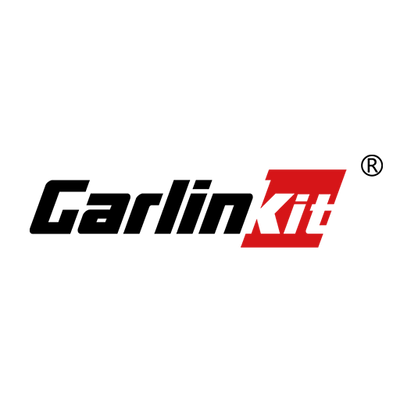128GB Carlinkit Smart Tv Box Android 13 Wireless Carplay QCM 6125 Wireless Android Auto 8-Cores Play Video For Youtube Netflix
128GB Carlinkit Smart Tv Box Android 13 Wireless Carplay QCM 6125 Wireless Android Auto 8-Cores Play Video For Youtube Netflix is backordered and will ship as soon as it is back in stock.
Couldn't load pickup availability
Warehouse Information
Warehouse Information
1.Power Warehouse-USA
2.Deutschland-Germany
3.MAAN Factory-China
Delivery and Shipping
Delivery and Shipping
- Fedex Express 3-7 business days.
- Standard free shipping:
- United States: 10-15 days
- Canada: 10-15 days
- Germany: 10-15 days
- Italy: 10-15 days
- Spain: 10-15 days
- UK: 10-15 days
- Ireland: 10-15 days
- Australia: 10-15 days
- New Zealand: 10-15 days
- Netherlands: 10-15 days
- Other EU countries: 10-20 days
- Rest of the world: 15-20 business days
Description
Description



★★★Support Car With Wired CarPlay or Wired Android Auto
If your car support wired CarPlay or wired Android Auto ,this product will work for your car .
Warm Reminder:
①Do not support BMW Car model
②If your car have not CarPlay or Android Auto,please do not order it ,it will not work for your car.thanks.

Dual channel conversion mode
Switching operating modes: Insert the Ejection Pin and press for about 2-3s. Switch CarPlay (default) or Android Auto mode to work.

Full Android 13 System ,Improve In-car Entertainment Functions
It integrates multiple functions in one, supports online video playback and movie watching, and can also download the apps you want from the Google Store. The split-screen function allows you to use two apps you want at the same time, such as navigation and music.

Freely Switch between three systems
Android 13 system, CarPlay system, Android Auto system are integrated into one box. You can switch the system at any time according to the phone you are using. It has a small body and powerful functions.

Non-inductive automatic connection
Automatically identify the connection and enter the carplay or Android auto navigation system, making travel one step faster

Upgrade Qualcomm Snapdragon Chip

FOTA Upgrade & Online Feedback

Easy to Use it
① Click the "AutoKit" icon in the main interface to enter the connection interface.
②Turn on the Bluetooth and WiFi of Apple phone/Android phone
③Search for the Bluetooth name displayed on the car screen in the Bluetooth interface of your phone, and click on pairing.
④Wait for successful connection, then you can realize wireless CarPlay/Android Auto function.

About the meaning of signal lights
①4G: The green lights up when the SIM card is recognized, otherwise it does not light up.
②Power:The red light turns on after power is turned on
③Channel mode: When selecting the working channel mode, the green light will turn on when CarPlay channel mode (default) is selected, and the blue light will turn on when switching to Android Auto channel mode.It will flash slowly for 1 second during the connection process.
④GPS:The green lights up when there is a GPS signal, , otherwise it does not light up.
⑤Upgrade: The two green lights of the 4G icon and the Channel mode icon flash quickly at the same time


Turn on Hotspot and share Network
The MIFI (Mobile WIFI) function can be used as a mobile WIFI router to provide WIFI hotspots for other network devices

Support Different Types of Car Radios
Recommended for use on touch screen cars, remote control can be used on non-touch screen cars